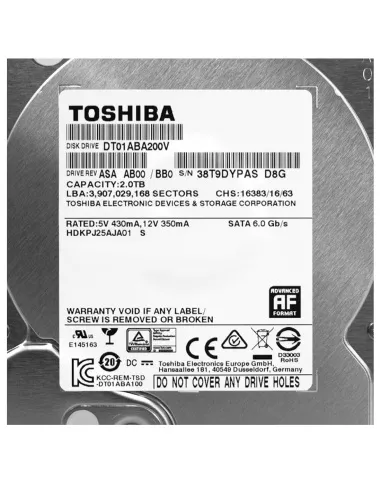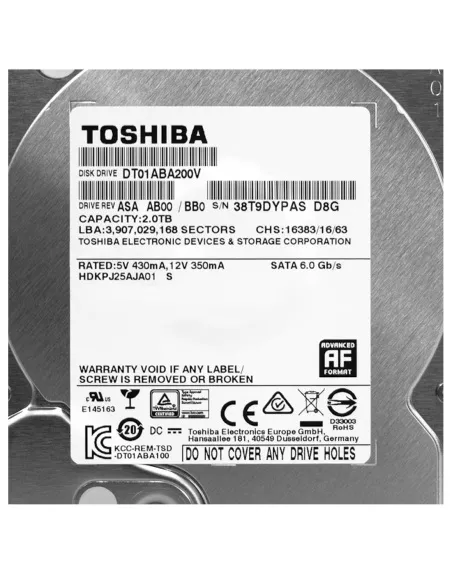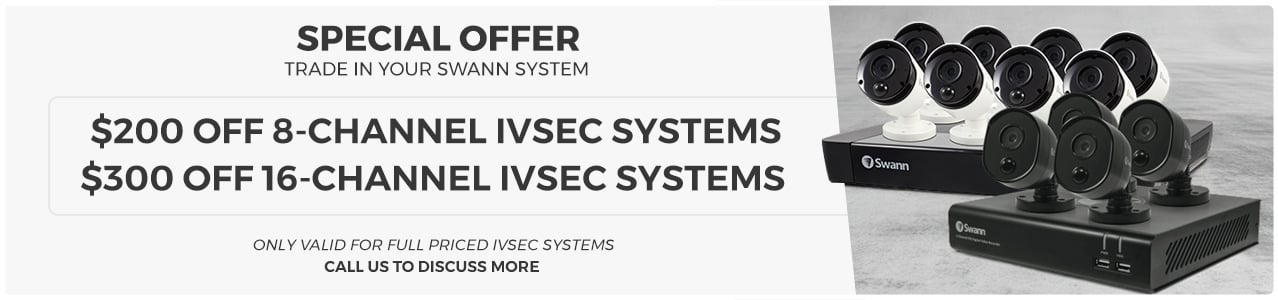Swann Replacement Toshiba Hard Disk Drive to suit all DVR & NVR models - 2TB HDD
Toshiba- Swann Replacement Hard Disk Drive to repair faulty NVR and DVR units
- Original 3.5" OEM Swann Hard Disk Drive for use with Swann CCTV Recorders
- Compatible replacement drive for all Swann NVR and DVR models
- 2TB Toshiba 3.5" SATA Surveillance Drive, supplied as OEM
- Suitable for Swann NVR4, NVR8, NVR16, and DVR4, DVR8, DVR16 models
- For NVW Wireless Systems, verify the drive size is 3.5" (not 2.5")
- Easy-to-install replacement drive for fast system repairs
Various Payment Types at Checkout.
All Payment Options are available at Checkout: Visa/MC/Amex, Zip, Afterpay, Paypal and Bank Dep
Swann 2TB Hard Drive Replacement for DVR/NVR – Toshiba 3.5" Surveillance HDD
Reliable Surveillance Storage | 2TB Capacity | 24/7 Operation | Optimized for DVR/NVR Systems
Why Choose a Surveillance HDD?
The 2TB Toshiba 3.5" SATA Surveillance Hard Drive is designed for continuous 24/7 use, ensuring reliable data storage for Swann DVR/NVR systems. Unlike standard desktop drives, surveillance drives are optimized for heavy workloads, making them ideal for security systems that require constant data writing without interruptions.
This replacement drive is compatible with Swann DVR and NVR models, providing seamless integration and optimal performance. Ideal for upgrading your system’s storage capacity or replacing a faulty drive.
Key Features
- 2TB Capacity – Stores up to 450 hours of 720p footage or 200 hours of 1080p footage
- 24/7 Continuous Operation – Optimized for Surveillance Systems
- Compatible with Swann DVR/NVR Systems (4, 8, 16 Channel Models)
- SATA Interface – Easy Installation
- Enhanced Durability – Built for Extended Use and Reduced Wear

How to Replace Your Swann HDD
- First, power off and unplug your Swann DVR/NVR. This is crucial for safety and to prevent any damage to your system.
- Next, unscrew the 2 screws on each side of the unit and the 5 or 6 screws at the back that hold the casing in place.
- Slide the cover off to expose the inside of the DVR/NVR.
- Locate the existing hard drive inside the unit. You’ll see it connected with a SATA power and data cable. Carefully unplug these cables from the drive.
- Remove the screws securing the hard drive in place. These screws are usually located either on the sides or underneath the drive, depending on your model.
- Once the old hard drive is removed, place the new one in its position and secure it with the screws.
- Reconnect the SATA power and data cables, making sure the connections are firm and correctly aligned.
- Finally, reassemble the unit by sliding the cover back on and replacing the screws you removed earlier.
How to Format the Hard Drive
- Power on your DVR/NVR and enter the Main Menu by using the remote or directly from the device.
- Navigate to the Device section of the menu.
- Select the option to Format the new hard drive. Make sure you choose to format the entire drive so it can store recordings properly.
- Click OK and you’ll be prompted to enter your DVR/NVR’s password. After entering your password, click Authenticate.
- A message will appear warning you that all data on the drive will be erased. Since this is a new hard drive, there won’t be any data to lose, so click OK to proceed.
After completing these steps, your new hard drive will be fully formatted and ready to record footage from your Swann cameras. Remember that this process can be repeated whenever you upgrade or replace a hard drive, ensuring that your system is always ready for operation.
Optimizing Your Hard Drive for Surveillance
- Choose the Right Capacity – 2TB for moderate use, 4TB+ for extensive camera setups.
- Regular Maintenance – Check drive health periodically to avoid data loss.
- Backup Critical Footage – Export essential recordings to an external drive.
Swann 12MP 8Ch IP NVR Recorder 2TB - SWNVR-88580 for 5MP, 8MP & 12MP Cams (RN Version)
Swann 8 Channel 2TB HDD 4K Ultra HD BNC Connection DVR 5580 Series - SWDVR-85580H
Swann DVR/NVR Compatibility with 2TB Toshiba HDD
Below is a consolidated reference for many popular Swann DVR and NVR model series, their typical channel counts, and whether they generally accept a 2TB Toshiba internal SATA drive (3.5").
| Type | Model Series / Number | Possible Channels | 2TB Toshiba Compatibility |
|---|---|---|---|
| DVR | DVR-1000, DVR-1500, DVR-1600 (Legacy) | 4 / 8 Channel | Yes |
| DVR | DVR-3000, DVR-3200, DVR-3400 (Legacy) | 4 / 8 Channel | Yes |
| DVR | DVR-4200, DVR-4400, DVR-4500, DVR-4575 | 4 / 8 / 16 Channel | Yes |
| DVR | DVR-4600, DVR-4700, DVR-4780 | 4 / 8 Channel | Yes |
| DVR | DVR-4480, DVR-4490, DVR-4580, DVR-4590, DVR-4880, DVR-4980 |
4 / 8 / 16 Channel | Yes |
| DVR | DVR-5580, DVR-5680 | 8 / 16 Channel | Yes |
| DVR | DVR-6000, DVR-6300 (Various) | 8 / 16 Channel | Yes |
| DVR | DVR-8080 | 8 / 16 Channel | Yes |
| NVR | NVR-7000, NVR-7050, NVR-7080, NVR-7090, NVR-7100 |
4 / 8 Channel | Yes |
| NVR | NVR-7200, NVR-7250, NVR-7300 | 8 / 16 Channel | Yes |
| NVR | NVR-7400, NVR-7450, NVR-7460 | 8 / 16 Channel | Yes |
| NVR | NVR-8080, NVR-8580, NVR-8680 | 8 / 16 Channel | Yes |
Important:
- You must open your recorder and check the existing HDD model and physical size (3.5" vs. 2.5"). Some wireless systems use 2.5" laptop-style drives, so please verify carefully.
- If you are unsure which drive is in your Swann recorder, or need confirmation about your model’s compatibility, send us a photo of your existing drive (showing the label and connectors), and we will be happy to assist.